Breaking Up with Google: Replacing Google Photos While Keeping Nest Hub Photo Displays
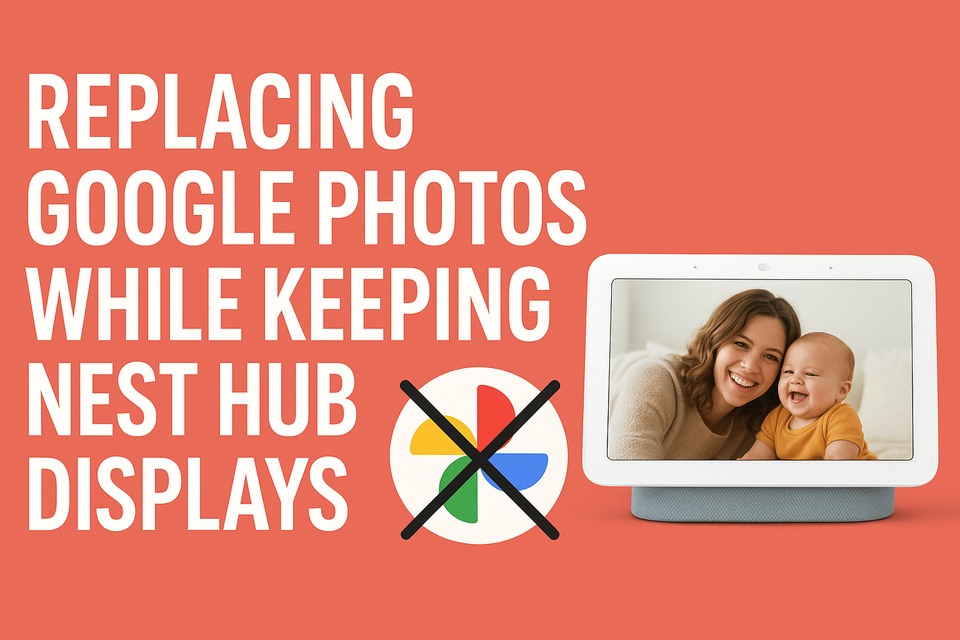
For years, Google Photos has been the default solution for storing, organizing, and displaying pictures. It’s deeply integrated into Google Nest Hubs, making it easy to share memories around the house. But as more people become concerned about digital privacy, data ownership, and dependency on Big Tech, the question comes up: How do I remove Google Photos from my life—without giving up the convenience of displaying pictures on my Nest Hubs?
In this post, we’ll explore why you might want to move away from Google Photos, what alternatives are available, and how you can still enjoy photo slideshows on your Nest Hub devices without being tied to Google’s cloud ecosystem.
Why Leave Google Photos?
Google Photos is convenient, but it comes with tradeoffs:
- Privacy concerns: Your photos, memories, and metadata are stored on Google’s servers.
- Limited control: Google controls access, pricing changes, and features.
- Storage costs: The once “unlimited free storage” model is gone.
- Dependence on one ecosystem: If you want to change platforms, migrating can be difficult.
For many, the goal is taking back control of personal data while still keeping the smart home features they love.
Step 1: Choosing a Google Photos Alternative
If you’re ready to break away from Google, here are some excellent Google Photos alternatives:
- Self-Hosted Solutions
- Nextcloud Photos – A private, self-hosted cloud that supports albums, facial recognition, and mobile apps.
- PhotoPrism – Open-source photo management with AI tagging, self-hosted on a server or NAS.
- Privacy-Focused Cloud Storage
- Proton Drive Photos (coming soon) – Encrypted, private photo storage.
- pCloud or Tresorit – Secure cloud services with strong privacy policies.
- Hybrid Approach
- Store your main photo archive privately while syncing curated albums to a cloud service just for Nest Hub displays.
Step 2: Keeping Your Nest Hubs for Photo Displays
Here’s the tricky part: Google Nest Hubs are designed to work with Google Photos by default. However, you can still make them work without giving all your photos back to Google.
Options to Try:
- Use Shared Albums Strategically
- Instead of uploading all your photos to Google Photos, create a minimal shared album just for the pictures you want on your Nest Hub.
- This way, you maintain privacy while still enjoying slideshow functionality.
- Cast Photos from Other Apps
- Apps like Plex or Kodi can be used to cast slideshows directly to Nest devices via Chromecast.
- This keeps your full archive elsewhere, but lets you send curated albums when you want to.
- Digital Frame Mode with Workarounds
- Some users have had success using Google Drive to host public photo folders, then linking them to Google Photos albums just for display.
- This method keeps your personal collection off Google’s servers while allowing only selected photos to sync.
Step 3: Migration Strategy
Here’s a simple migration plan if you want to get started:
- Download your Google Photos archive via Google Takeout.
- Choose a new photo home (Nextcloud, PhotoPrism, Synology, or another cloud provider).
- Organize and upload to your new platform.
- Curate a minimal album in Google Photos only for Nest Hub display.
- Set Nest Hub to display that album while using your new private photo solution for daily storage and management.
The Bottom Line
You don’t have to give up your Nest Hub photo frames to reclaim your digital privacy. By switching to a Google Photos alternative and using curated albums (or casting workarounds), you can enjoy the best of both worlds: private, secure photo storage and beautiful smart displays at home.
This is just the first step in removing Google from your life. We'll cover how I plan to implement this with my home setup in a future post.
About the author
Tim Wilkes is a UK-based security architect with over 15 years of experience in electronics, Linux, and Unix systems administration. Since 2021, he's been designing secure systems for a telecom company while indulging his passions for programming, automation, and 3D printing. Tim shares his projects, tinkering adventures, and tech insights here - partly as a personal log, and partly in the hopes that others will find them useful.
Want to connect or follow along?
LinkedIn: [phpsytems]
Twitter / X: [@timmehwimmy]
Mastodon: [@timmehwimmy@infosec.exchange]
If you've found a post helpful, consider supporting the blog - it's a part-time passion that your support helps keep alive.
⚠️ Disclaimer
This post may contain affiliate links. If you choose to purchase through them, I may earn a small commission at no extra cost to you. I only recommend items and services I’ve personally read or used and found valuable.
As an Amazon Associate I earn from qualifying purchases.